Connecting Video Source
Add video sources, and then you can add algorithms to analyze them in real time.
- Log in to X-Edge, and then click Designer at the lower-left corner to access the design center.
- Select Source Manager > Video Source on the left panel, and then click Add.
- Enter the basic information of the video source you want to add, and then click Submit.
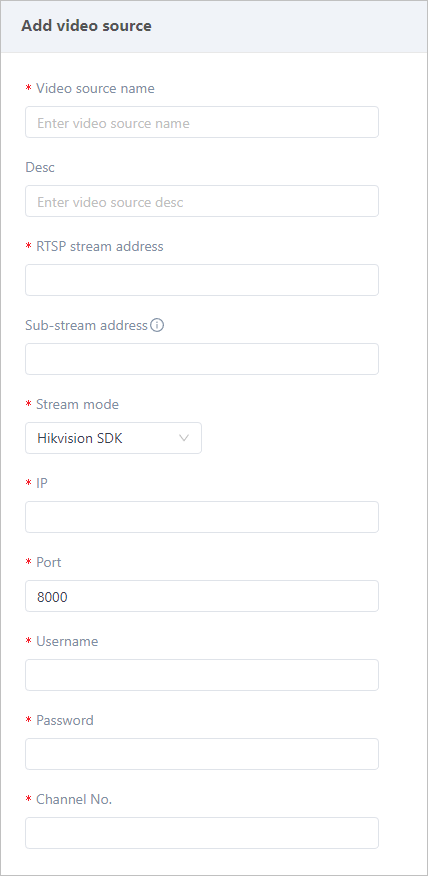
| Parameter | Description |
|---|---|
| RTSP stream address | The RTSP address of your video stream. |
| Stream mode | Options are Default, Hikvision SDK and Dahua SDK. info When selecting Hikvision SDK and Dahua SDK, you need to enter the corresponding information such as device IP and port, and the account to log in to. |
- Click
 of the video source you added, and set the algorithm to analyze it.
of the video source you added, and set the algorithm to analyze it.

- Select an algorithm on the left side.info
For details on uploading algorithms, see Configuring Algorithm.
- Set related information.
Item Description Algorithm execution cycle The time interval the algorithm analyzes the video source. Ranges from 0.04-10 seconds and the default is 1. Face matching Enable it to allow the algorithm to recognize and match faces come into the detection area with the preset face library. infoYou can add faces under Face ID in the design center.
JSON Editor Eable it to define the input settings of the algorithm through JSON (suitable for belt deviation algorithm). For example: {"model": {
"config": "im540_mobilenetv2_test_config",
"weight": "im540_mobilenetv2_1076_1077_map155.12.pth"
},
"source": [
{
"sourceUrl": "belt.mp4",
"anomalyDeadtime": 3600,
"attributeDeadtime": 60,
"sourceFps": 1,
"uuid": "uuide181b8d8-b165-4b67-8508-aeb90d980a71",
"tolerance": 50
}
]
}Detection area Click to draw the detection area of the algorithm on the video image, and right-click to finish. infoThe algorithm analyzes the whole image when no detection area is set.
Output file type The file type output when an alarm is triggered. Presently, only Video is available. - Click Submit.